Remarks Category Dictionary
The Remarks category is used with the Remarks feature to provide a way to classify information into groups of entries that all involve a similar topic. Remark category is a mandatory field when Remarks are added to a patient's account.
When users are looking for information on a specific topic, the Remark categories enable them to narrow down the search to only items in the category. Users may also specify if Remarks associated to a specific category should be shared among different Business Entities in the database, or if they should be viewed only in the Business Entity in which they were created.
Example
An example would be a Remark category for Insurance Verification. All entries in the module with this Remark category would be related to the verification of insurance.
Remarks can be accesses from the following icon ![]() and are available in any module in the system that allows users to select a patient. They can be shared among all Business Entities in the database, and security checkpoints are tied to what options a user has when creating, editing or deleting their own Remarks or other users' Remarks. Reports can be run on Follow-up dates assigned to Remarks, and Remarks can be set as Important so that they "pop-up" when the account is referenced. For more information on the Remarks feature, see Remarks.
and are available in any module in the system that allows users to select a patient. They can be shared among all Business Entities in the database, and security checkpoints are tied to what options a user has when creating, editing or deleting their own Remarks or other users' Remarks. Reports can be run on Follow-up dates assigned to Remarks, and Remarks can be set as Important so that they "pop-up" when the account is referenced. For more information on the Remarks feature, see Remarks.
The Remarks category dictionary is a Not Shared (Business Entity) dictionary. The items entered in the dictionary are unique to the Business Entities (BEs) in they have been created, but you can choose to share all Remarks created under a specific Remark category with other BEs in the database.
Before you begin
-
Determine what categories would be beneficial to group remarks by. Suggested Remark categories include: Scheduling, Demographics, Clinical, Insurance, and Verification.
To add a new remarks category
- Click New Item from the Actions sectionActions section in the upper right of the dictionary. Complete the following fields.
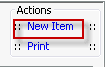
- Name: Enter a description of the item to be entered. This is a mandatory field and must be unique.
- Quick Code: Enter a short name for the item. Quick Codes can be up to 15 alphanumeric characters,are mandatory and must be unique. If the Auto generate quick codes Preference has been enabled this filed will populate when the Name field has been completed and you tab off of the field.
- Shared: (optional) Check this box if you would like to share all Remarks associated to this category with other Business entities in the database. Shared Remarks are displayed as read only in all other Business Entities. This option is only valid for databases that have more than one Business Entity.
- Generate quick code: If the Preference to Auto generate quick code has been set this field will be displayed when new items are added to the dictionary. If a quick code has not been set or if you would like to override the code that has been entered in the field, click the button to have the system generate a quick code.
- Click one of the following buttons:
-
-
- Save and DoneSave and Done
Click to save your changes and return to the Items screen.
- Save and NewSave and New
Click to save your changes and clear the fields on the dialog, so you can add another new Item to the dictionary.
- CancelCancel
Click to discard your changes and return to the Items screen.
- Save and DoneSave and Done
-